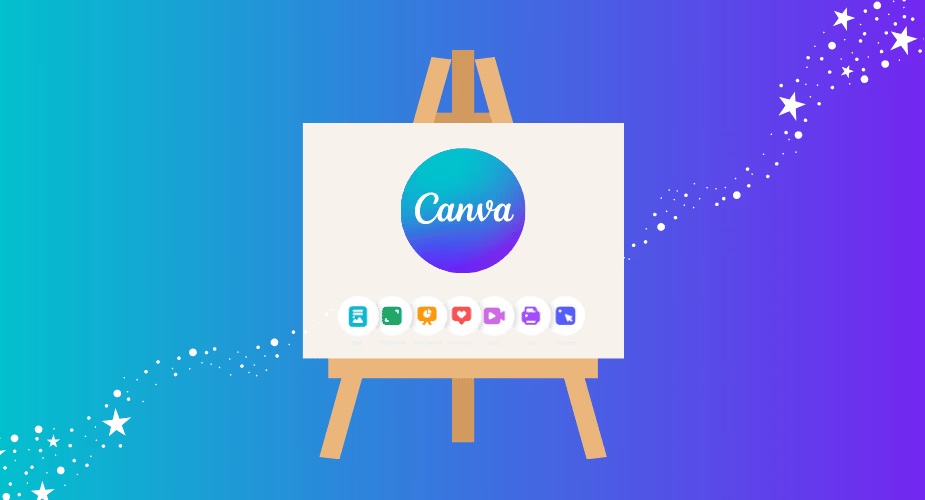Introduction to Chrome Extensions
If you’re like most people, you probably use your Chrome browser every day. But are you truly maximizing its potential? While many users flock to popular extensions, some hidden gems slip under the radar. These lesser-known tools can transform your browsing experience and boost productivity in ways you never imagined. From improving readability to managing tasks more efficiently, these best extension chrome options are designed to streamline your workflow and enhance how you interact with the web.
In this post, we’ll dive into some of the most useful Chrome extensions you’ve likely never heard of but definitely should consider adding to your digital toolkit. Whether you’re a student aiming for better writing or a professional seeking efficiency hacks, there’s something here for everyone. Let’s explore!
Benefits of Using Chrome Extensions
Chrome extensions enhance your browsing experience in countless ways. They streamline tasks, making them quicker and more efficient.
With the right extensions, you can boost productivity significantly. Imagine having tools that help manage your time better or organize your online research effortlessly.
Additionally, these add-ons improve accessibility for users with various needs. Features like screen readers and text enlargers make the web more user-friendly.
Security is another advantage. Certain extensions help identify potential threats or automatically generate strong passwords to protect personal information.
Customization is key too. You can tailor the Chrome browser to fit your workflow perfectly, creating a personalized digital environment that makes sense for you.
Integrating these handy tools into your routine opens up new possibilities for both work and leisure on the web.
Top 5 Useful Chrome Extensions:
Dark Reader transforms your browsing experience by providing a dark mode for every website. It reduces eye strain, especially during late-night browsing sessions.
Grammarly is more than just a spell checker. This powerful tool enhances your writing with real-time grammar suggestions and style improvements, ensuring you communicate effectively across all platforms.
Honey makes online shopping seamless. It automatically finds and applies coupon codes at checkout, saving you time and money on purchases without the hassle of searching for discounts.
Pocket acts as your personal read-it-later service. You can save articles, videos, and web pages to revisit them whenever it suits you – perfect for busy schedules or that growing list of things to read!
Momentum turns the new tab page into an inspiring dashboard featuring beautiful backgrounds and motivational quotes. Start each session feeling refreshed while keeping track of daily goals right in front of you.
A. Dark Reader
Dark Reader is a must-have for anyone who spends long hours in front of the screen. This Chrome extension enables a dark mode on websites, reducing eye strain significantly.
With adjustable brightness and contrast settings, you can customize your viewing experience to suit your needs. Whether you’re reading articles or scrolling through social media, Dark Reader transforms bright backgrounds into soothing dark tones.
It’s not just about comfort; this extension also enhances battery life on devices with OLED screens. By minimizing light output, it helps conserve energy while you browse.
Dark Reader supports multiple sites seamlessly. You can switch it off and on easily for individual pages as well. Enjoy late-night browsing without disturbing others or straining your eyes too much—it’s truly a game-changer in productivity tools!
B. Grammarly
Grammarly is a game-changer for anyone who writes online. Whether you’re drafting an email or working on a blog post, this tool elevates your writing quality instantly.
Its real-time grammar and spelling checks help you catch errors before hitting send. The clarity suggestions also enhance sentence structure, making your ideas shine through more effectively.
What sets Grammarly apart is its versatile integration. It works seamlessly across different platforms like Google Docs and social media sites. You don’t have to worry about switching between tabs or applications.
The plagiarism checker adds another layer of confidence, ensuring your content remains original and credible. With personalized feedback tailored to your writing style, it’s like having a personal editor at your fingertips.
Using Grammarly can significantly boost productivity by reducing the time spent proofreading. Your written communication will become clearer and more professional in no time.
C. Honey
Honey is a game-changer for online shoppers. It automatically finds and applies coupon codes at checkout, ensuring you never pay full price again.
Imagine browsing through your favorite online store, ready to make a purchase. With Honey installed, you don’t have to hunt for discounts manually. Just click the Honey button when you’re about to check out.
The extension will search its database for available coupons in seconds. If it finds any that work, it automatically applies them to your order.
Beyond just coupons, Honey offers rewards through its Honey Gold program. You can earn points on purchases and redeem them later for gift cards from popular retailers.
This tool not only saves money but also time—no more scavenging the web for promo codes that may or may not work! Whether you’re buying clothes or tech gadgets, it’s an essential addition to your productivity toolbox.
D. Pocket
Pocket is a fantastic tool for anyone who loves to consume content but struggles to keep up with the endless stream of articles and videos online. With this extension, you can save any webpage with just one click.
Imagine discovering an intriguing article while browsing social media or news sites. Instead of getting sidetracked, simply hit the Pocket button and save it for later. You can read it anytime—whether you’re commuting or relaxing at home.
What sets Pocket apart is its clean, distraction-free reading interface that adjusts to your preferences. It even allows offline access, so you won’t miss out when connectivity fails.
Additionally, tagging saved items keeps everything organized and easy to find later on. With features like recommendations based on your interests, Pocket transforms how you interact with digital content into a more streamlined experience.
E. Momentum
Momentum is a game-changer for those who crave focus. As soon as you open a new tab, it greets you with stunning backgrounds and an inspiring quote. This delightful welcome sets the tone for your online experience.
The extension also allows users to create custom to-do lists right on the homepage. You can prioritize tasks without navigating away from your current page. It’s simple but effective, helping you stay organized throughout your day.
Another standout feature is its ability to track goals over time. Momentum encourages consistency by reminding you of what truly matters in your daily routine.
Not only does it enhance productivity, but it also adds a touch of aesthetic pleasure to browsing sessions. With every new tab opened, you’re met with motivation that keeps distractions at bay and boosts efficiency during work hours or study sessions.
How to Install and Manage Chrome Extensions
Installing Chrome extensions is a straightforward process. Start by opening the Chrome Web Store. Use the search bar to find specific extensions or browse through categories.
Once you’ve found an extension that catches your interest, click on it for more details. Review user ratings and permissions before making a choice. When you’re ready, hit the “Add to Chrome” button.
A pop-up will appear asking for confirmation along with permission requests from the extension. Take a moment to read these before proceeding; then select “Add Extension.”
Managing your installed extensions can also be done easily. Click on the three vertical dots in the upper right corner of your browser, then navigate to “More tools” followed by “Extensions.” Here, you’ll see all your active add-ons.
You can enable or disable them with a simple toggle switch or remove them completely if they no longer serve your needs!
Additional Tips for Utilizing Chrome Extensions Effectively
To get the most out of your Chrome extensions, consider a few helpful strategies. First, regularly review and update your installed extensions. This not only ensures compatibility with the latest version of Chrome but also keeps you in touch with new features.
Use keyboard shortcuts to streamline your workflow. Many extensions allow for customizable shortcuts that can save you time navigating through tabs or activating specific functions.
Be mindful of which extensions you keep active. Too many running at once can slow down your browser and reduce performance. Periodically assess their necessity and disable or remove any that no longer serve a purpose.
Take advantage of extension settings to tailor functionalities to suit your preferences better. Most Chrome browser add-ons come with several adjustable options that can enhance usability.
Explore user reviews and community forums for tips on maximizing each extension’s potential. You might discover hidden features or innovative ways others use them for productivity enhancement.
With these tips in hand, you’ll be well-equipped to harness the power of the best extension chrome has to offer while boosting efficiency in your daily tasks.