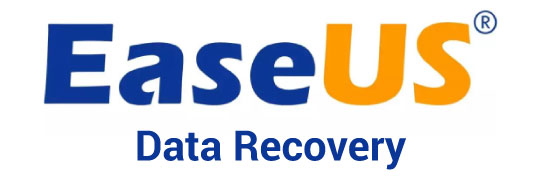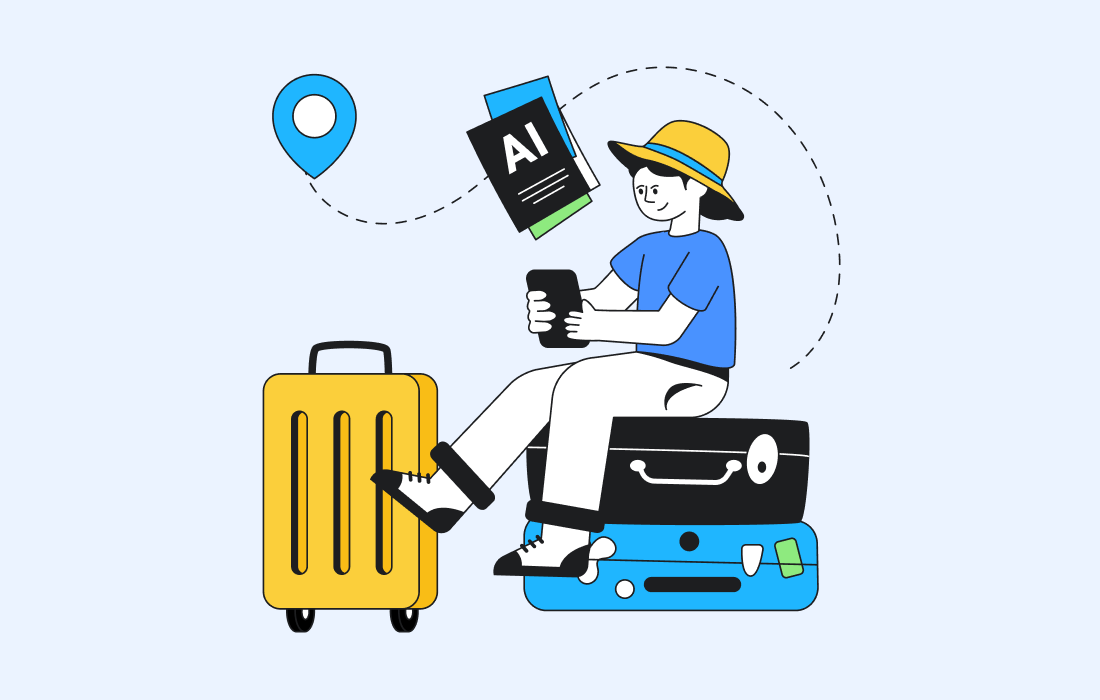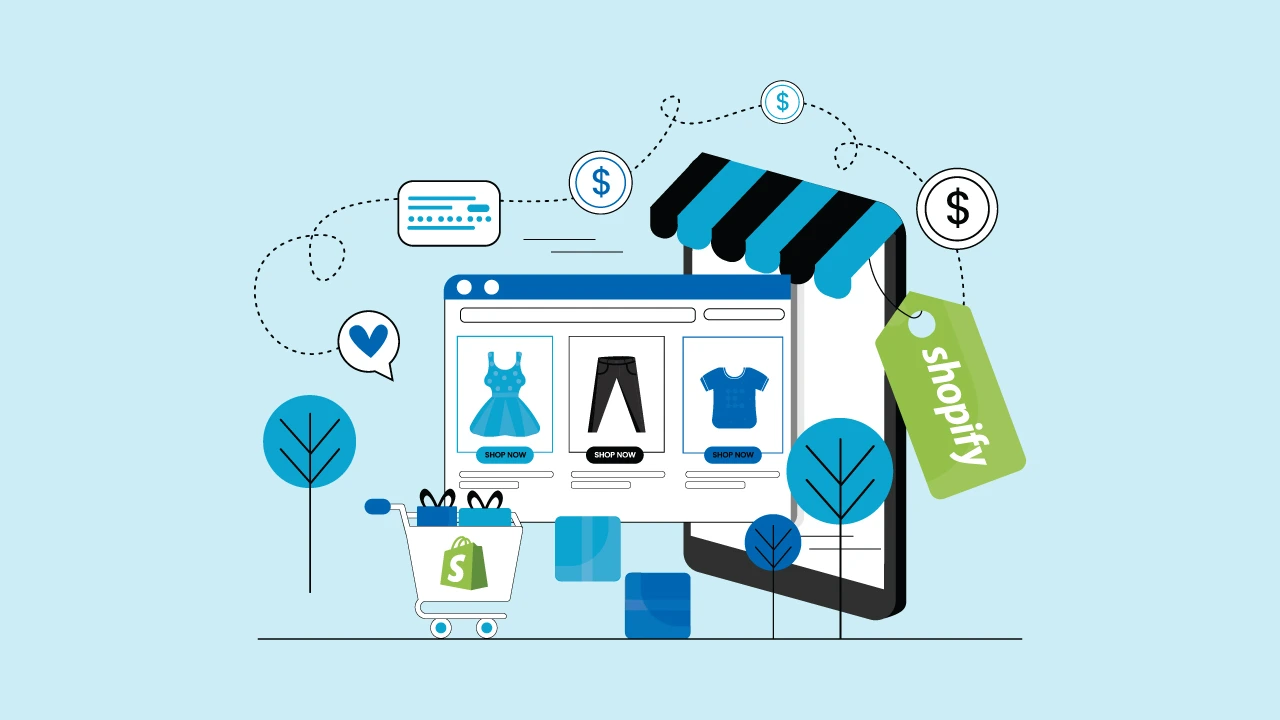Introduction to Data Backup and Restoration
In today’s digital age, losing your important files can feel like a nightmare. Whether it’s cherished family photos, crucial work documents, or irreplaceable memories, the thought of losing data sends shivers down anyone’s spine. That’s where the importance of backing up your data comes into play. With the right tools, protecting your information is not just possible—it’s straightforward and stress-free.
One such tool that stands out in the realm of data protection is EaseUS Todo Backup. This powerful software provides reliable solutions for both backing up and restoring your valuable files with ease. If you’re unsure about how to navigate this process smoothly, don’t worry! We’ve put together a step-by-step guide to help you through every stage—from selecting the right software to recovering deleted files effortlessly.
Ready to secure your digital life? Let’s dive into how EaseUS can be your go-to solution for all things backup and restoration!
The Importance of Backing Up Your Data
Data is the lifeblood of our digital existence. From cherished family photos to crucial work documents, losing this information can feel devastating.
Backing up your data acts as a safety net against unexpected disasters. Hardware failures, accidental deletions, and even malicious software can strike without warning. A solid backup protects you from these risks.
Moreover, many people underestimate how often they may need to recover lost files. Whether it’s recovering deleted files or retrieving previous versions of important projects, having backups ready makes life easier.
Regularly backing up your data also provides peace of mind. Knowing that your valuable information is secure allows you to focus on what matters most—your personal and professional pursuits.
In an age where cyber threats are prevalent, redundancy in data storage has never been more critical. Don’t wait for a crisis; proactive measures ensure that you’re prepared for whatever comes next.
Step 1: Choosing the Right Backup Software – EaseUS
Selecting the right backup software is crucial for safeguarding your data. EaseUS Todo Backup stands out due to its user-friendly interface and robust features.
One of its key advantages is versatility. Whether you need a full system backup or just specific files, EaseUS has you covered.
Its reliability gives peace of mind—knowing your important documents, photos, and projects are secure can reduce anxiety. The seamless integration with various storage options makes it even more appealing.
Additionally, ease of access allows anyone—from tech novices to seasoned professionals—to navigate through the software effortlessly. With plenty of resources available online, learning how to use it effectively becomes straightforward.
Consider customer support when making your choice; EaseUS offers extensive assistance whenever needed, ensuring that help is just a click away if challenges arise during the process.
Step 2: Installing and Setting Up EaseUS Software
Installing EaseUS Todo Backup is straightforward. Start by downloading the software from the official website. Ensure you select the version that suits your operating system, whether it’s Windows or Mac.
Once downloaded, locate the installation file and double-click it to begin. Follow the on-screen prompts to install the software seamlessly. You’ll need to agree to some terms and conditions; take a moment to read them over.
After installation, launch EaseUS Todo Backup. The user-friendly interface will greet you with various options for backup and restore tasks.
Take a minute to familiarize yourself with its features. Check settings like scheduling backups or selecting storage locations for added convenience later on. With everything set up correctly, you’re ready for efficient data management without hassle.
Step 3: Backing Up Your Data with EaseUS
Once you’ve installed the EaseUS Todo Backup software, it’s time to start backing up your data. Launch the application and select “Backup” from the main interface. You’ll see several options tailored to different needs.
Choose whether you want to back up files, disks, partitions, or even a full system backup. For most users, file backup suffices for everyday scenarios. Simply click on “File Backup” and then add the folders or individual files you wish to protect.
Next, decide where you want to store this backup. It could be an external drive, a network location, or cloud storage like Google Drive or OneDrive. Each option offers its benefits depending on accessibility and security.
Set a schedule if you’d like automated backups in the future. This keeps your data consistently protected without extra effort on your part—just hit that “Proceed” button when you’re ready!
Step 4: Restoring Your Data with EaseUS
Restoring your data with EaseUS is straightforward and user-friendly. After launching the software, navigate to the “Restore” option on the main interface.
You’ll find a list of backups you’ve created. Select the one relevant to your needs. This could be a full system image or specific files that you previously backed up.
Once you’ve chosen your backup, click ‘Next’ to initiate the restoration process. You can opt for a complete restore or choose selective files if that’s what you need.
The progress bar will keep you updated as files are restored. Depending on their size, this might take some time, but patience is key!
After completion, check to ensure everything has been successfully retrieved. With EaseUS Todo Backup’s intuitive design, restoring deleted files becomes a hassle-free experience!
Tips for Maintaining Regular Data Backups
Regular data backups are essential for safeguarding your valuable information. Start by setting a schedule that fits your routine. Whether it’s daily, weekly, or monthly, consistency is key.
Utilize automated backup features in EaseUS Todo Backup to simplify the process. This way, you won’t have to remember each time; the software will handle it for you.
Consider using multiple storage options. Cloud services and external drives can serve as additional layers of protection against data loss.
Periodically check the integrity of your backups. Ensure files are not corrupted so that when you need to restore deleted files, they’re accessible and intact.
Educate yourself on new updates from EaseUS. They often include improved features that enhance backup efficiency and security—keeping your data safer than ever before.
Conclusion
Backing up and restoring your data is an essential practice in today’s digital world. By using EaseUS Todo Backup, you can simplify this process significantly. The software not only allows for easy backups but also provides a reliable solution when it comes to restoring deleted files.
With the step-by-step guide provided, you should feel more confident in choosing the right backup solution and executing it effectively. Remember to keep your backups regular and consistent; this proactive approach will save you from potential data loss disasters.
Embracing tools like EaseUS ensures that your valuable information remains safe and easily recoverable. Start implementing these practices today to safeguard your data for tomorrow’s challenges.