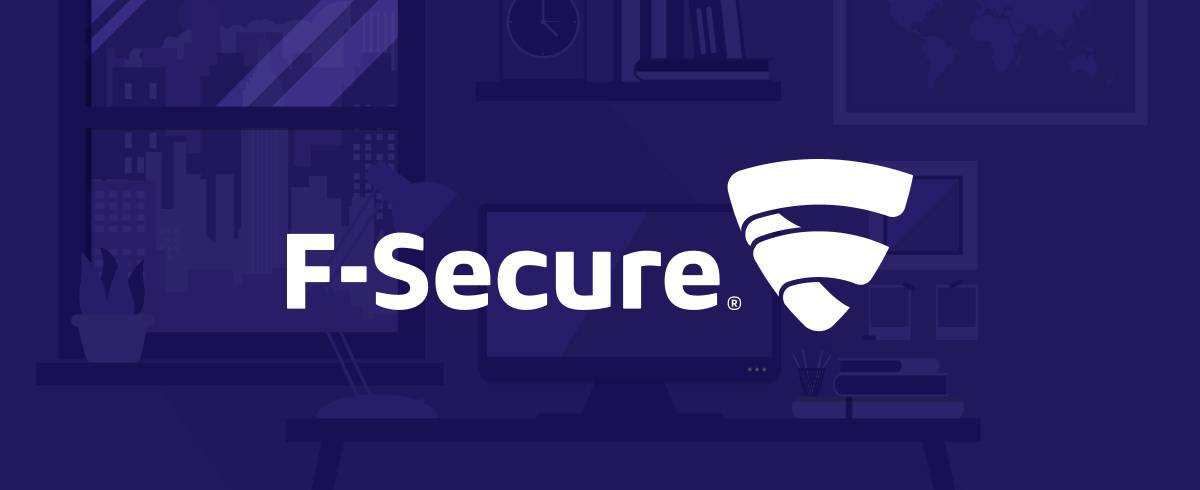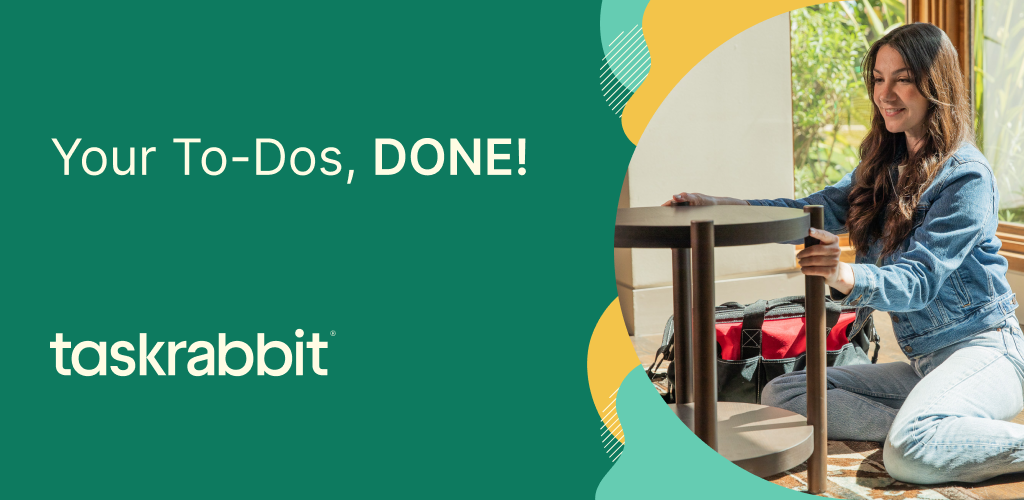Introduction to F-Secure
In today’s digital age, protecting your online presence is more crucial than ever. With cyber threats lurking around every corner, having a robust security solution like F-Secure can make all the difference. This versatile software provides comprehensive protection for your devices, ensuring that you and your data stay safe from harm.
But what if we told you that you could extend this powerful defense across multiple devices? Whether it’s your smartphone, tablet, or laptop, setting up F-Secure on various gadgets doesn’t have to be a daunting task. In this guide, we’ll walk you through each step of the process so you can enjoy peace of mind knowing all your devices are secured under one umbrella. Get ready to take control of your digital safety!
Benefits of Setting Up F-Secure on Multiple Devices
Setting up F-Secure on multiple devices brings a host of advantages. First and foremost, it enhances your security across all platforms. Whether you’re using a smartphone, tablet, or computer, having consistent protection ensures that your data remains safe.
Another benefit is seamless management. With one central dashboard, you can monitor the security status of each device effortlessly. This means fewer worries about forgetting updates or missing alerts.
Additionally, F-Secure offers real-time threat detection and removal capabilities. The more devices covered under its umbrella, the better equipped you are to tackle evolving cyber threats.
Moreover, family members can share the same level of protection without additional setups for every device they own. This promotes safer browsing habits among everyone in your household while simplifying user experience.
Multi-device support often comes with cost savings through bundled packages that cater specifically to families and individuals alike.
Step 1: Choosing the Right F-Secure Plan for Your Needs
Choosing the right F-Secure plan is crucial for effective protection. Start by assessing your needs. Are you looking to secure just one device or multiple?
F-Secure offers various plans, from basic antivirus protection to comprehensive security suites that cover everything from malware to online banking safety. Each option caters to different levels of protection and number of devices.
Consider how many devices you’ll be securing. For families or businesses, a multi-device plan makes sense and often saves money in the long run.
Evaluate any additional features that might benefit you, such as VPN services or password management tools. These can enhance your overall security experience beyond basic antivirus functions.
Think about ease of use and customer support options available with each plan. This ensures that help is readily accessible whenever needed during setup or ongoing usage.
Step 2: Downloading and Installing F-Secure on Your First Device
To get started with F-Secure, you need to download the software on your first device. Visit the official F-Secure website. Look for the “Download” button prominently displayed on their homepage.
Once you click it, select your chosen plan if prompted. This step ensures that you’re getting exactly what fits your needs.
After downloading, locate the installation file in your downloads folder or wherever you’ve saved it. Double-click on the file to launch the installation process.
Follow the straightforward prompts appearing on your screen. You may be asked to accept terms and conditions; go through them carefully before proceeding.
Once installed, you’ll see an option to activate using a key provided during purchase or via email confirmation. Enter this key for full access to all features of F-Secure’s security suite right away!
Step 3: Setting Up F-Secure on Additional Devices
To set up F-Secure on additional devices, start by accessing your account through the F-Secure website. Log in using the credentials you created during your initial setup. This step is crucial for managing all your devices from a single dashboard.
Next, navigate to the section that displays available downloads for different platforms. Choose the appropriate version based on whether you are installing it on another computer, smartphone, or tablet.
Once downloaded, run the installation file and follow the prompts provided by the installer. Enter any necessary activation codes if prompted; these can usually be found in your account settings or confirmation email.
After installation is complete, ensure each device runs an update to access the latest features and security definitions. Regular checks will keep everything running smoothly across all platforms without compromising performance or protection.
Tips for Optimizing F-Secure on Multiple Devices
To get the most out of F-Secure on multiple devices, start by ensuring each device is updated regularly. Updates not only enhance security features but also improve overall performance.
Utilize the centralized management console offered by F-Secure. This tool allows you to monitor all your devices in one place, making it easier to manage settings and check for threats.
Consider customizing your security settings based on usage patterns. For instance, adjust web filtering levels on child devices while keeping adult devices more lenient.
Regularly review device performance metrics provided by F-Secure. These insights can help you identify any vulnerabilities or areas needing attention.
Enable automatic scanning schedules tailored to when you’re least active online. This ensures thorough checks without interrupting daily activities.
Troubleshooting Common Issues with F-Secure
Encountering issues with F-Secure can be frustrating, but many problems have straightforward solutions. Start by ensuring your software is up to date. An outdated version may lead to performance hiccups or security gaps.
If you’re experiencing installation errors, check for any conflicting applications on your device. Sometimes other security programs interfere with the setup process. Temporarily disabling them might help.
For connectivity issues, verify that your internet connection is stable. A weak signal can prevent F-Secure from functioning properly and may affect updates or scans.
Additionally, if you face difficulties accessing certain websites, consider adjusting the firewall settings within F-Secure. Misconfigured rules could block legitimate traffic unintentionally.
Should these tips not resolve your issue, don’t hesitate to reach out to F-Secure’s customer support. They offer extensive resources tailored for troubleshooting various concerns effectively.
Final Thoughts
Setting up F-Secure on multiple devices can greatly enhance your digital security. With the right plan, you can protect your entire household or office effectively. Each step of the setup process is straightforward, making it accessible for users at any level of tech-savviness.
By following our guide, you’ve learned not just how to install F-Secure but also how to optimize it across various platforms. The tips provided will help ensure that each device operates smoothly and remains secure against potential threats.
No matter what challenges arise during installation or usage, troubleshooting common issues becomes easier with a solid understanding of the software’s functionalities.
Taking these measures will give you peace of mind knowing that all your devices are well-protected and working together seamlessly. Embrace this chance to safeguard your online experiences wherever you go!